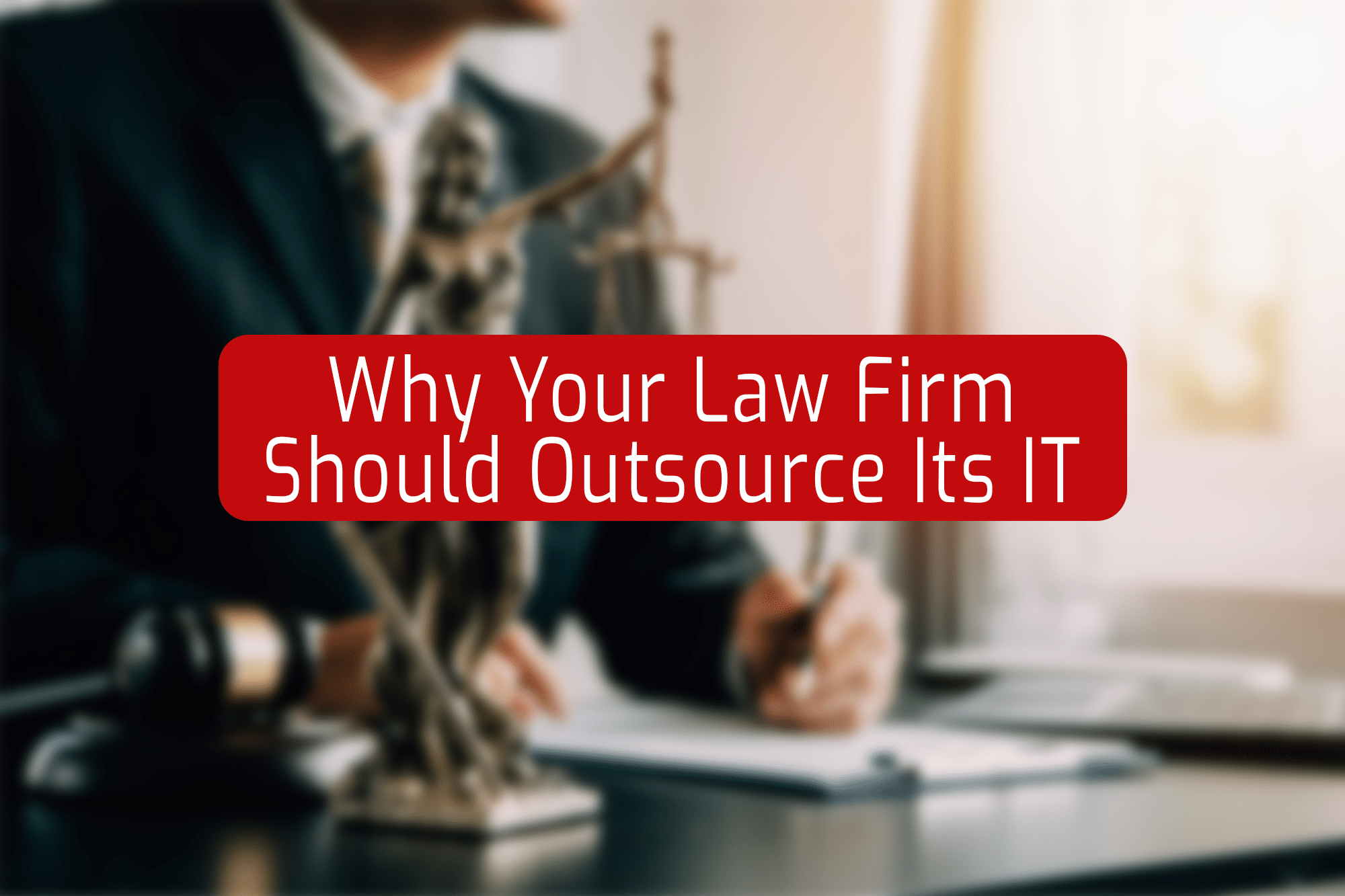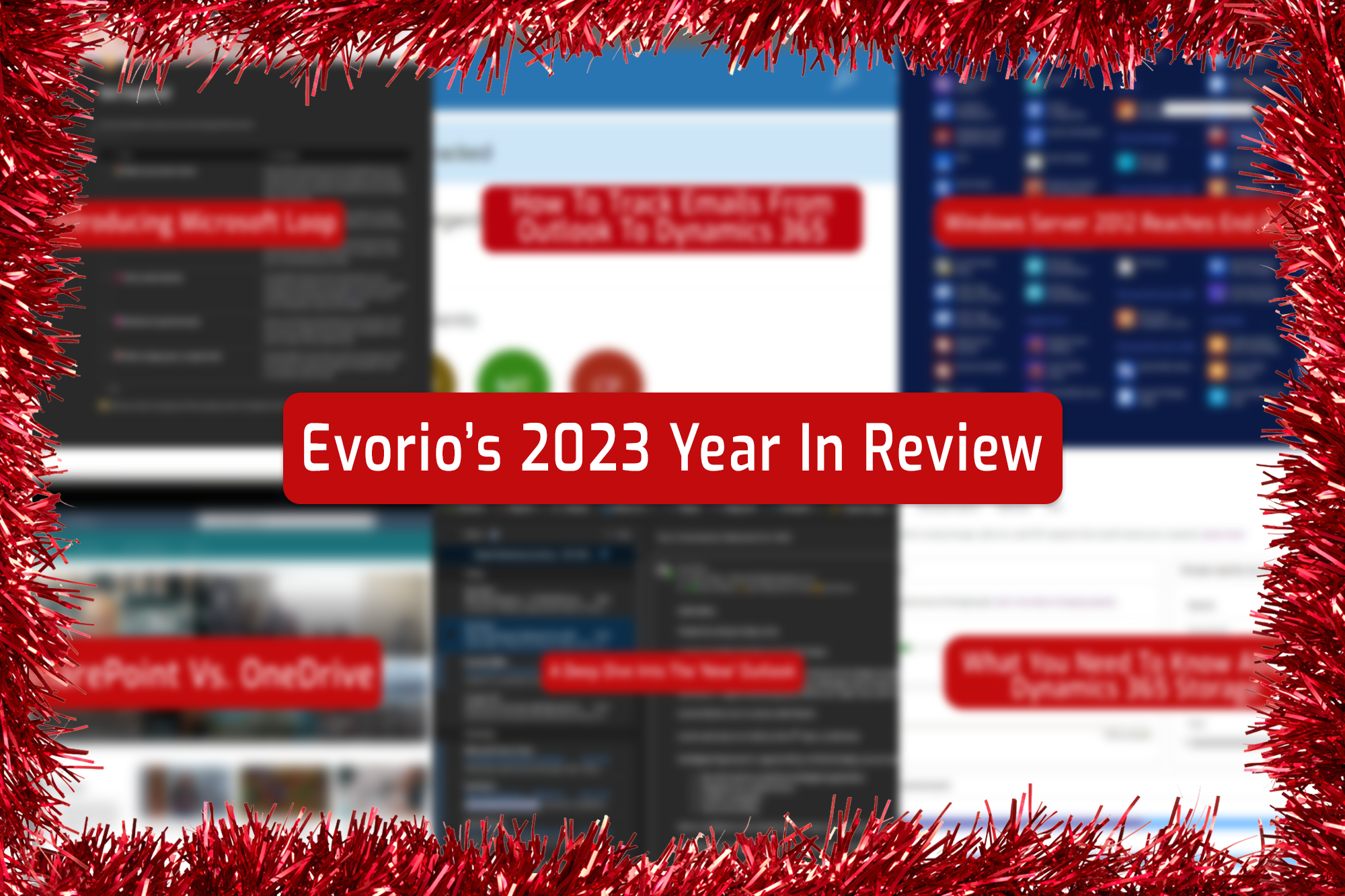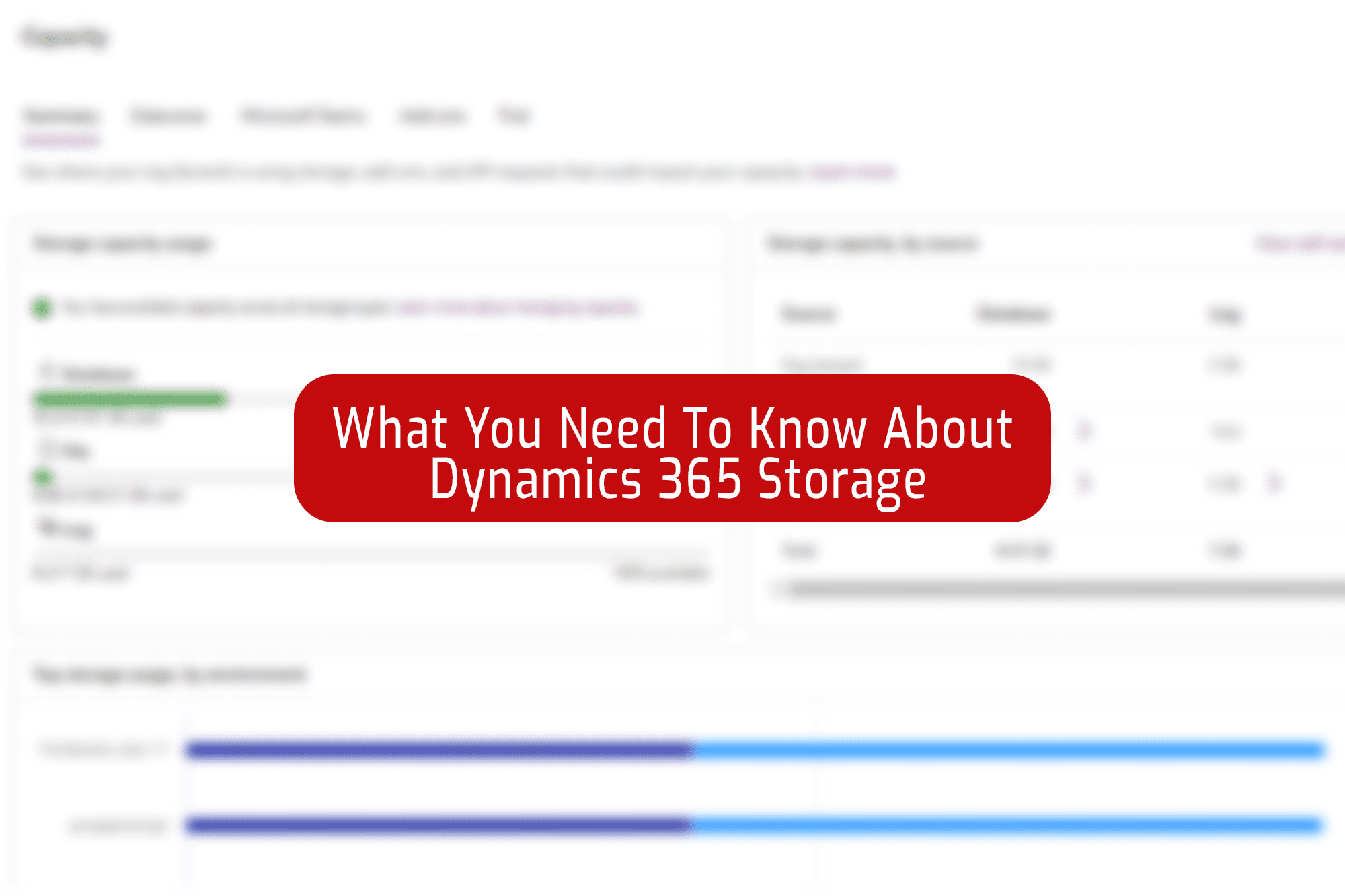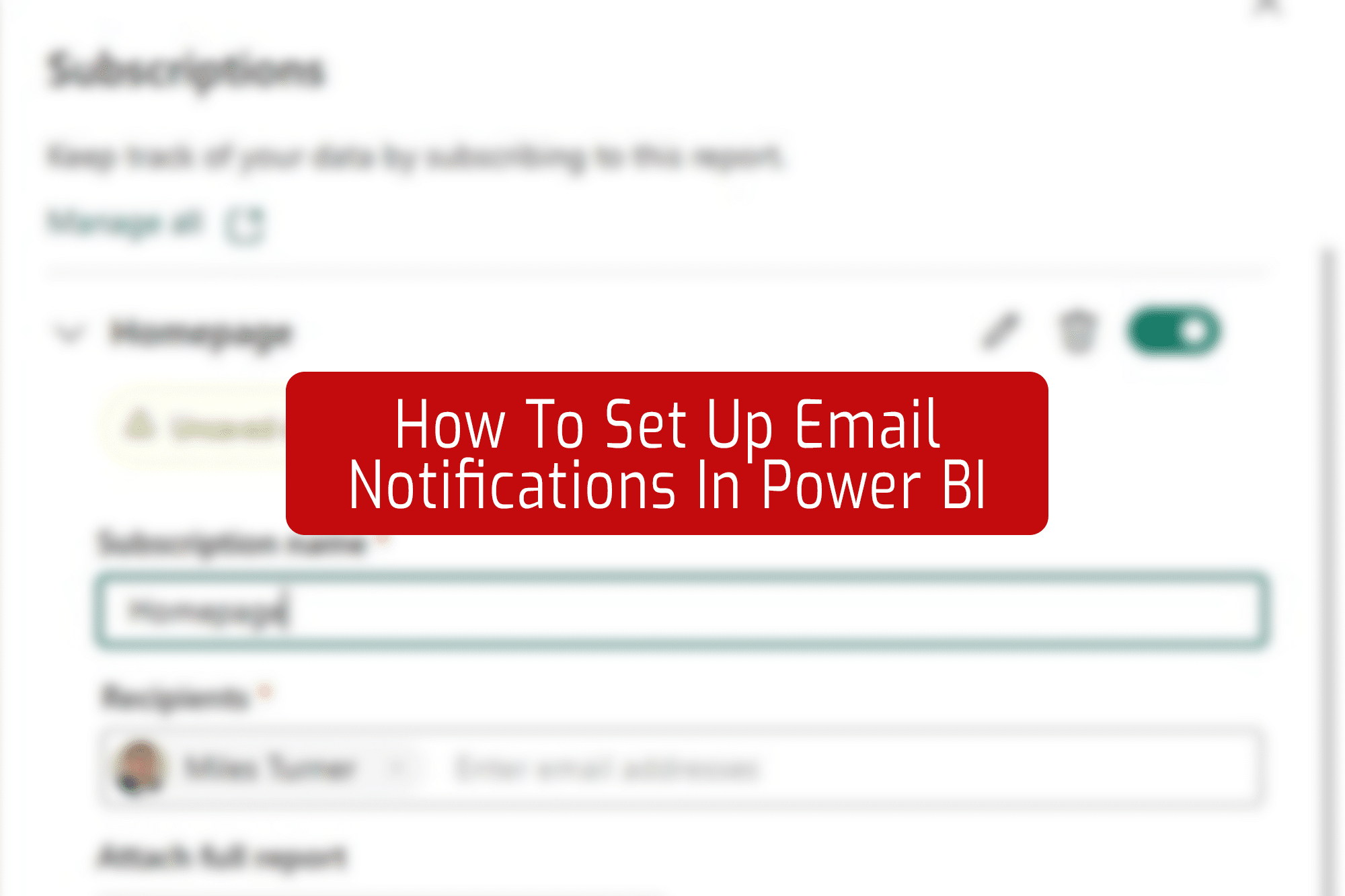Microsoft Teams has been capable of making and receiving calls for years now, through Teams Phone (previously known as Teams Voice). Now, Teams is lending its power to Dynamics 365 users.
Make And Take Calls With Dynamics 365
Dynamics 365 Sales users can now make a call directly from a contact record within Dynamics.
Next to any populated phone number fields, you’ll see a small button to make a call, meaning the days of copying a phone number from Dynamics and pasting it into the Teams dialler are gone.
Similarly, when you get a call incoming, you no longer need to leave Dynamics to take it. When receiving a call, a window will pop up in the corner of your screen with the number, and the name of any existing contacts that are associated with that number within Dynamics! Instant visibility of who is calling – and no need to switch apps.
Dynamics also saves a record of this call in the “Activities” section of your sales hub to help you build that news feed of all communications held with a customer.
To have access to these features, and more, you’ll need to have one of the following licences and security roles:
- Dynamics 365 Sales Premium Licence
- Dynamics 365 Sales Enterprise Licence
- Any primary sales role, such as salesperson or sales manager.
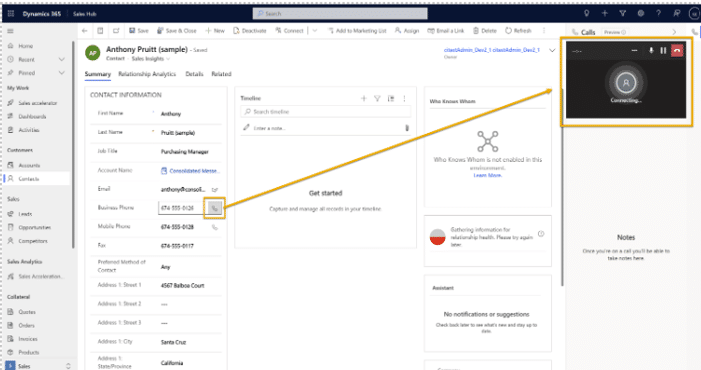
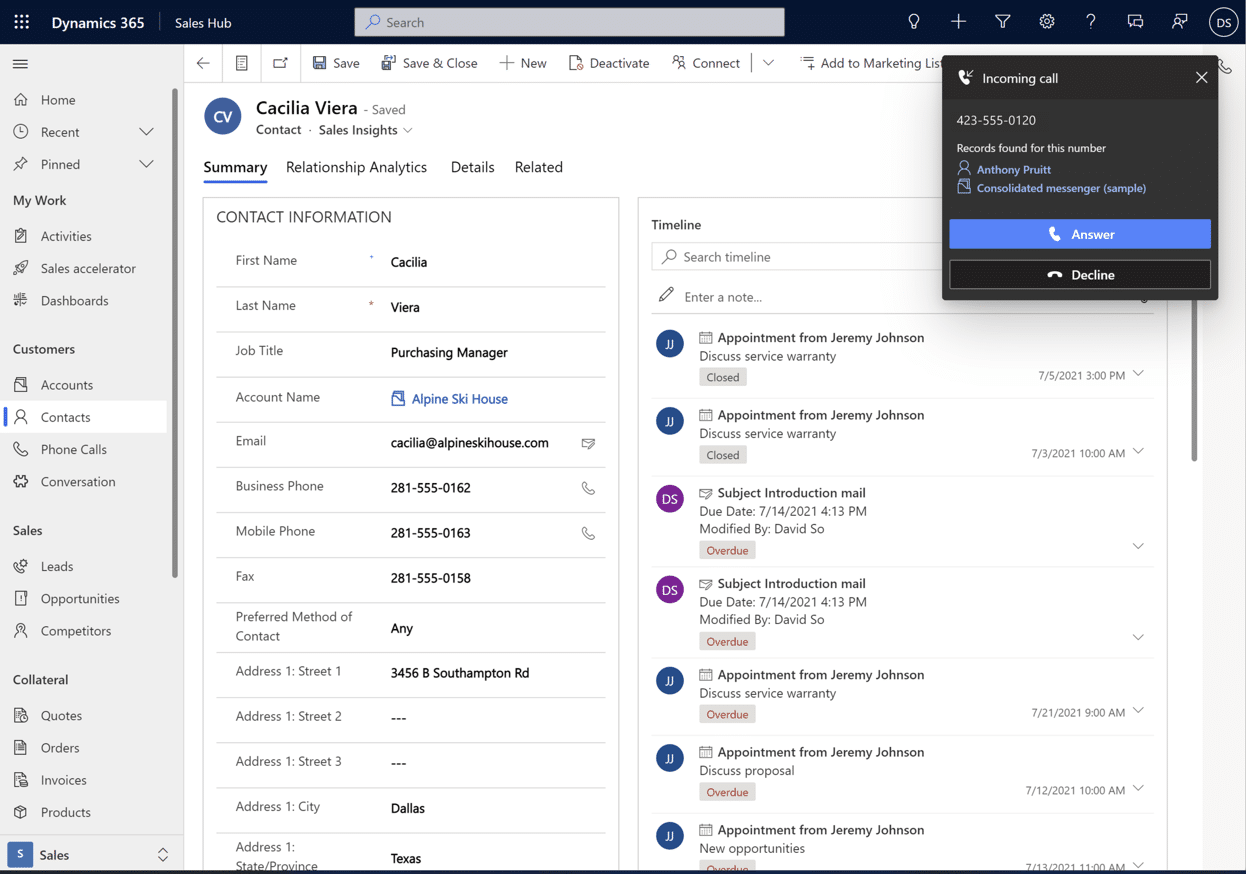
Now For The Exciting Part, Call Summary.
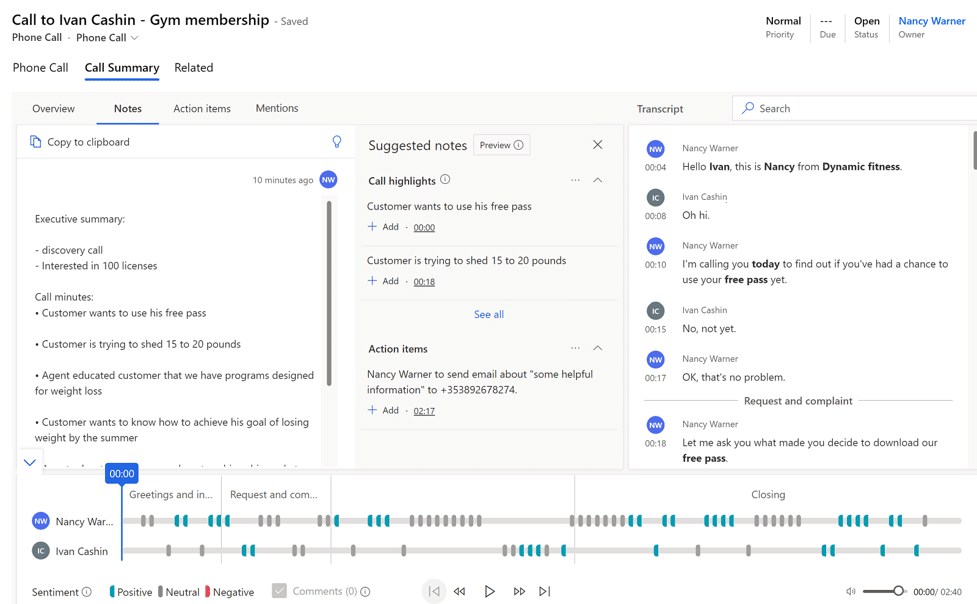
Once you’ve made or taken a call, head over to the “Activities” section of the sales hub and you’ll see the automatically-created record.
From here, click on the “Call Summary” tab for the most exciting part of this new Dynamics feature.
The overview will provide you with some basic information on the call, such as:
- Date and time of the call
- Length of the call
- The participants
- Engagement stats such as the ‘talk-to-listen’ ratio and the average talking speed
The notes tab, seen on the left, lets you manually add notes during and after the call, and features Microsoft CoPilot’s AI technology to give you intelligent suggestions, saving you time and bringing to light parts of the conversation you may have missed during the call itself.
The “Action Items” Tab provides a list of actions that were mentioned in the call. For example, “I’ll send an email to X” or “Let’s arrange another call”. From this, you can set up a task and assign it to the appropriate person, just like any manually-created sales action or task.
Lastly, there’s the “Mentions” tab, which displays all the talking points and topics of the call as tags, using AI.
Finally, Call Recording
As well as recording the actions and notes, you can get a recording of the call itself to scrub through and listen. You also get a transcription with highlighted keywords to help you find a specific point in the conversation. You can also use this transcript to add comments and translate what was said if necessary.
For storing these recordings, you have two options:
Microsoft Provided Storage
- Unlimited Storage for recordings, but with a retention period of only 30 or 90 days.
- Upon expiration, recordings are deleted automatically.
Microsoft Azure Storage
- Unlimited Retention
- Useful if the built-in storage doesn’t offer enough retention, or isn’t compliant with your data policies.
- 20 minutes of audio is roughly 10Mb, with a 1Tb Azure subscription you could store up to 50,000 recordings.
- An Azure subscription comes with an additional cost, of around £400 per year for 1Tb of storage.
You can also manually delete recordings whenever by finding the call record and hitting “delete”.
It’s important to note as well that the only way to automatically record Teams Phone calls, is via Dynamics 365.
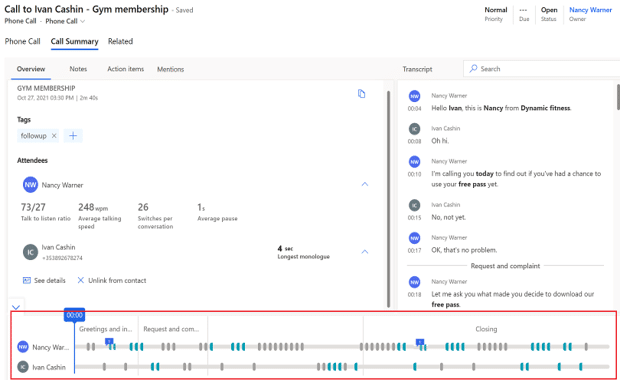
What do you think of this new feature? Do you find it useful to be able to call people straight from Dynamics? Do you wish there was more information included within the call summary? Let us know via LinkedIn!