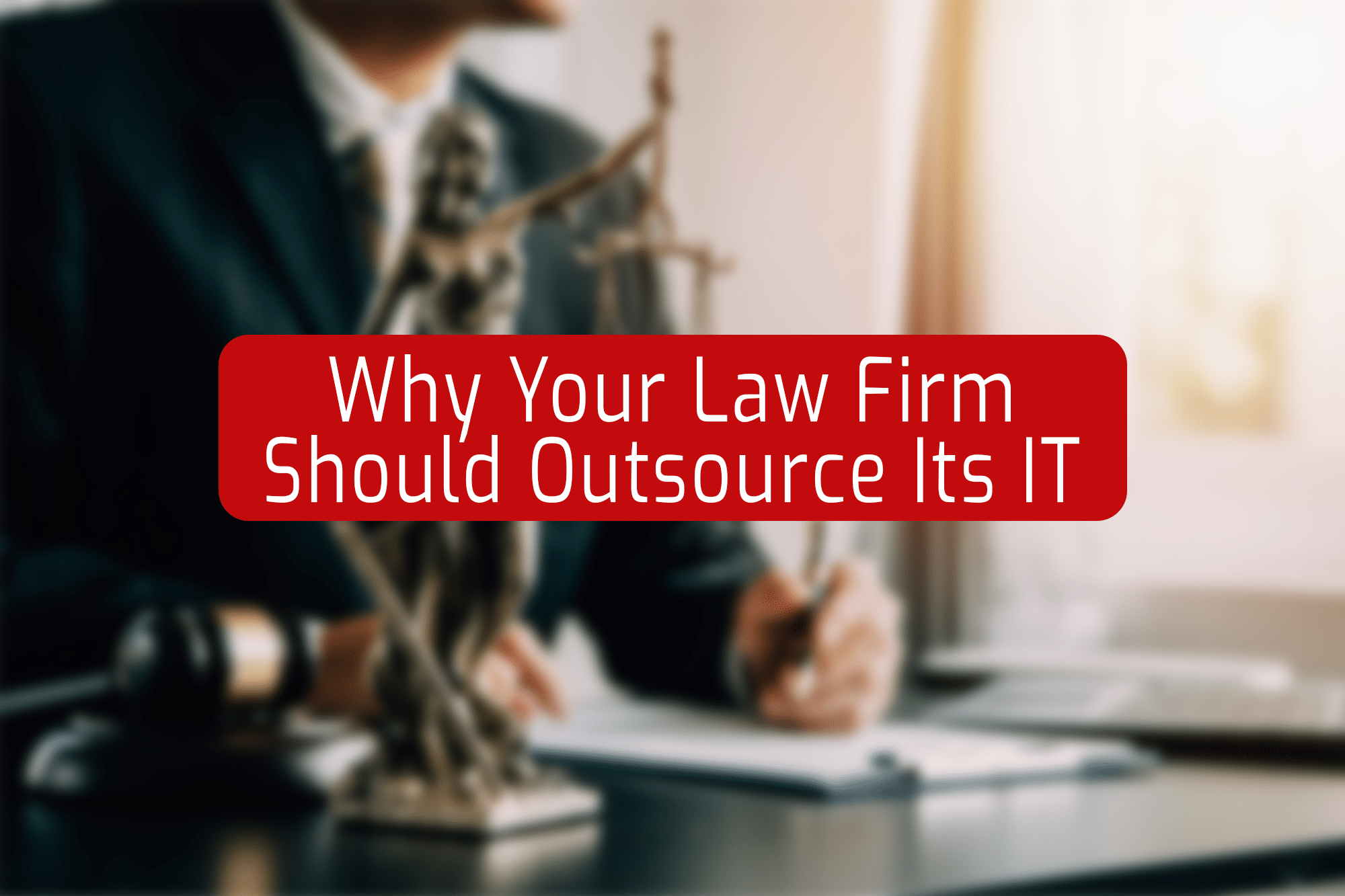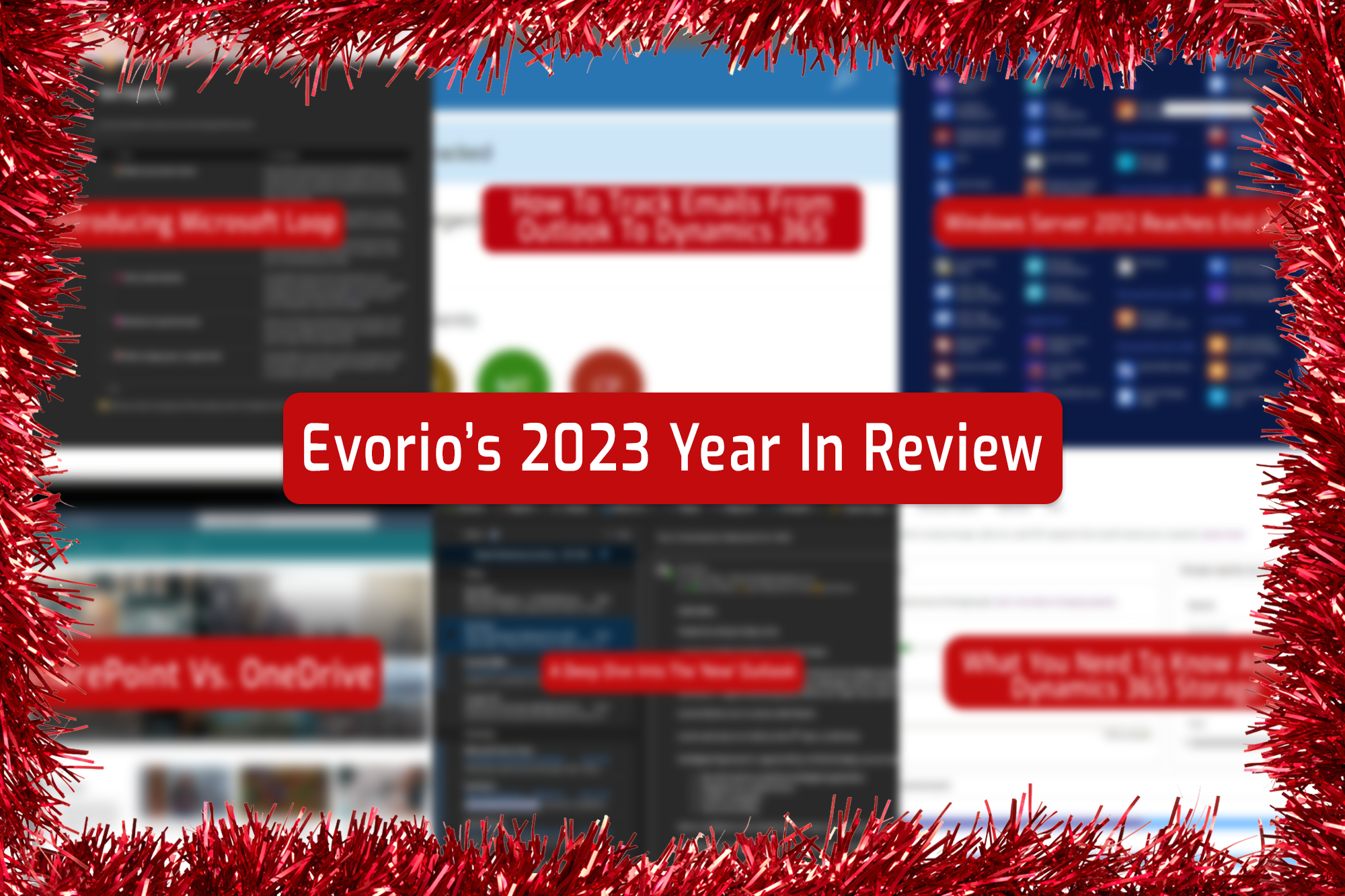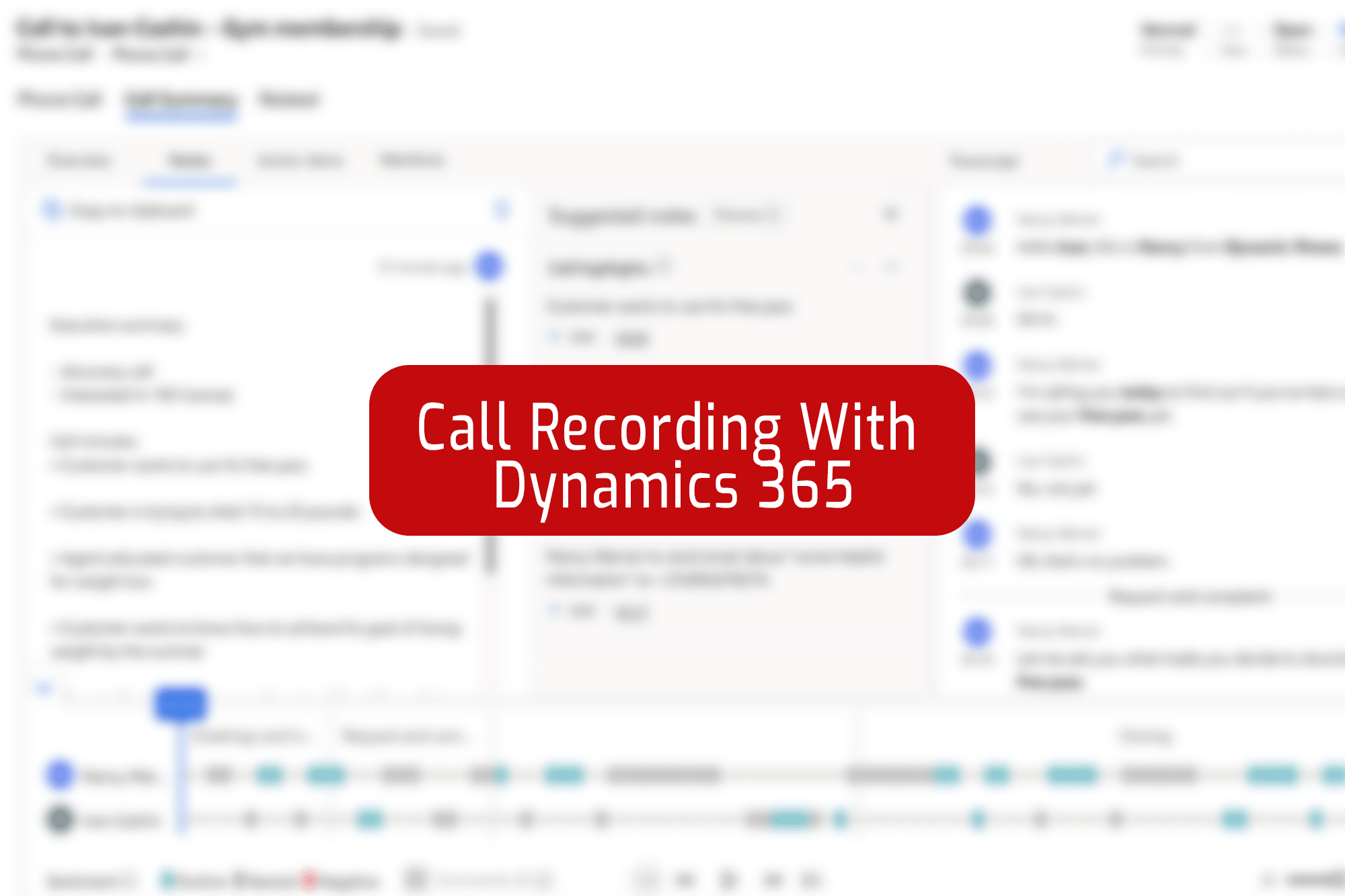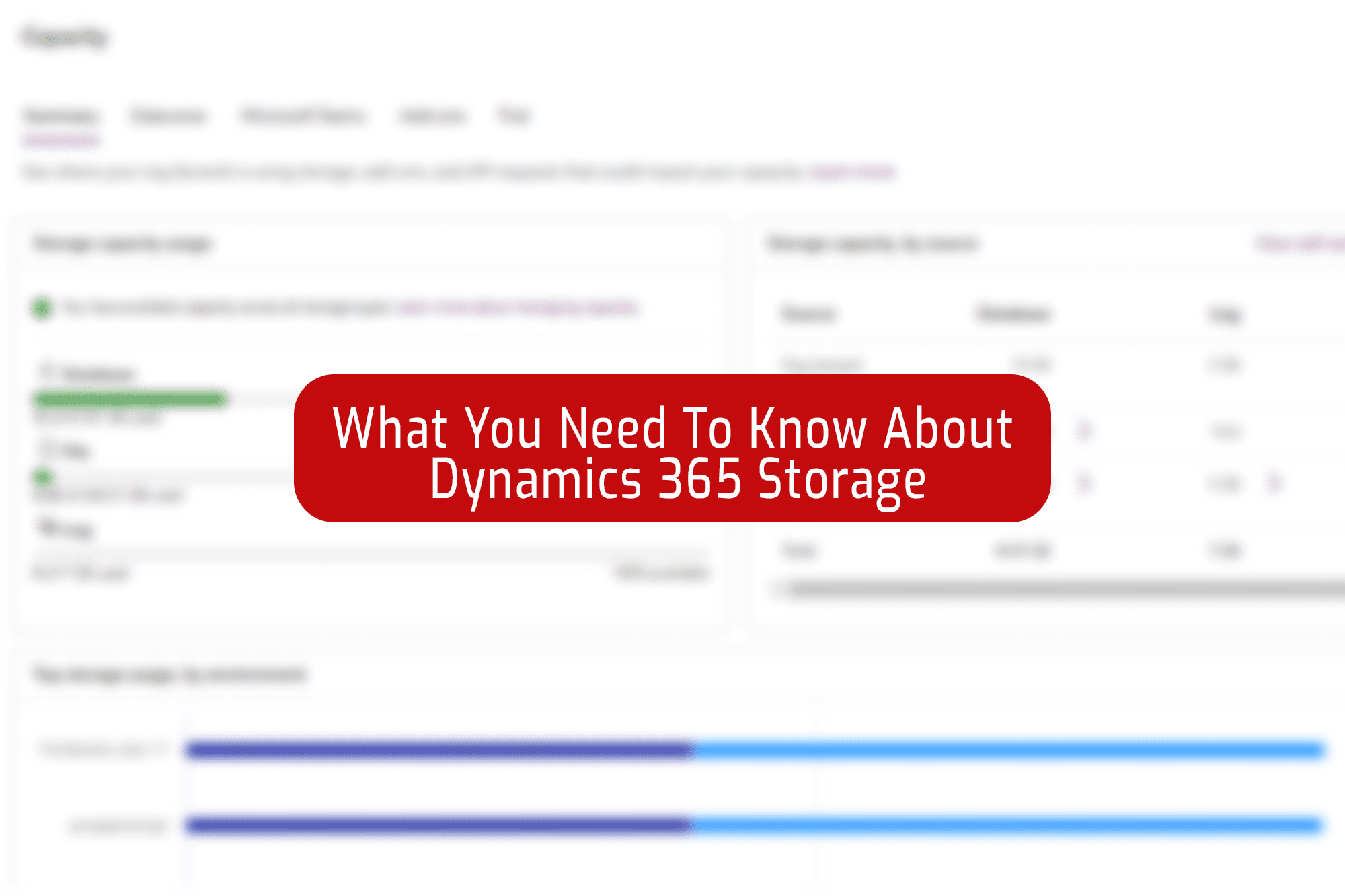CRM works best when your data is up to scratch, and can see all customer communications from across your teams – but that doesn’t mean entering data needs to be time-consuming and manual.
Here’s how to speed up the process and build a single source of truth of customer communications, by tracking emails directly from Outlook into Dynamics 365.
First things first…
First of all, you’ll need the Dynamics For Outlook add-in. You can get this by clicking the “Get Add-Ins” button at the end of the Home ribbon. From here you can search for Dynamics 365. If Dynamics doesn’t come up, you’ll need to ask your IT admin to install it remotely.

Once you have the Dynamics for Outlook add-in, you’ll be able to track emails directly into your CRM system – this creates a copy of emails from Outlook and links them to whichever CRM record you ask it to.
To do this, all you need to do is click the “Dynamics 365” button that’s now at the end of the home ribbon, and you’ll get a pane like the one opposite.
This will show you all the recipients in the conversation and their details, as they appear in your CRM (assuming the sender is already a contact in your CRM).
We recommend that you always track your emails ‘Regarding’ a record and, more specifically, regarding a specific work item, eg. an opportunity or case, as opposed to against a contact or account.
To do this, locate the record by typing a search in the ‘Set Regarding’ field – this can be any record type in CRM which allows activities to be associated.
This means that the tracked email will appear in the activity timeline of that record.
Of course, there may be times where you do need to track an email directly regarding a contact or account, and this couldn’t be simpler.
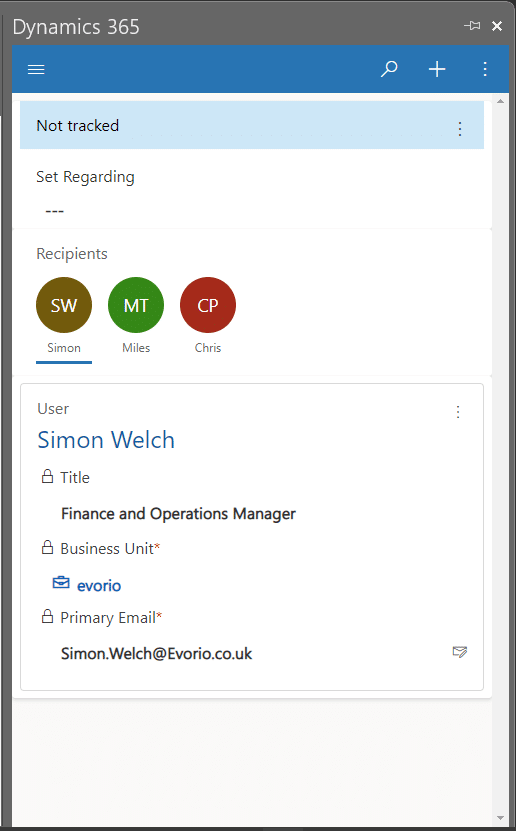

If the sender isn’t already a contact / account in your CRM, you’ll see a window more like this.
From here you can create a new record quickly and easily, as well as a new opportunity or task if needed, by clicking the + on the top right of the add-in window and choose the relevant record type..
This syncs with Dynamics automatically and will mean that any email you get from this recipient will be attributed to this contact whenever you open the Dynamics for Outlook add-in, making it even easier to track future emails to this contact. *
*This relies on some auto-tracking settings to have been applied by your system administrator – these allow you to set, per user, if you want to auto-track all replies to manually tracked emails, auto-track ALL emails (use with extreme caution), auto-track emails only from contacts and accounts already in your CRM, or to auto-track nothing.
With the Dynamics For Outlook add-in makes it simple and quick to keep your CRM date up to date and build that coveted 360-degree view of a customer, including all comms to and from.
No need for manual double entry or tedious saving and attaching.