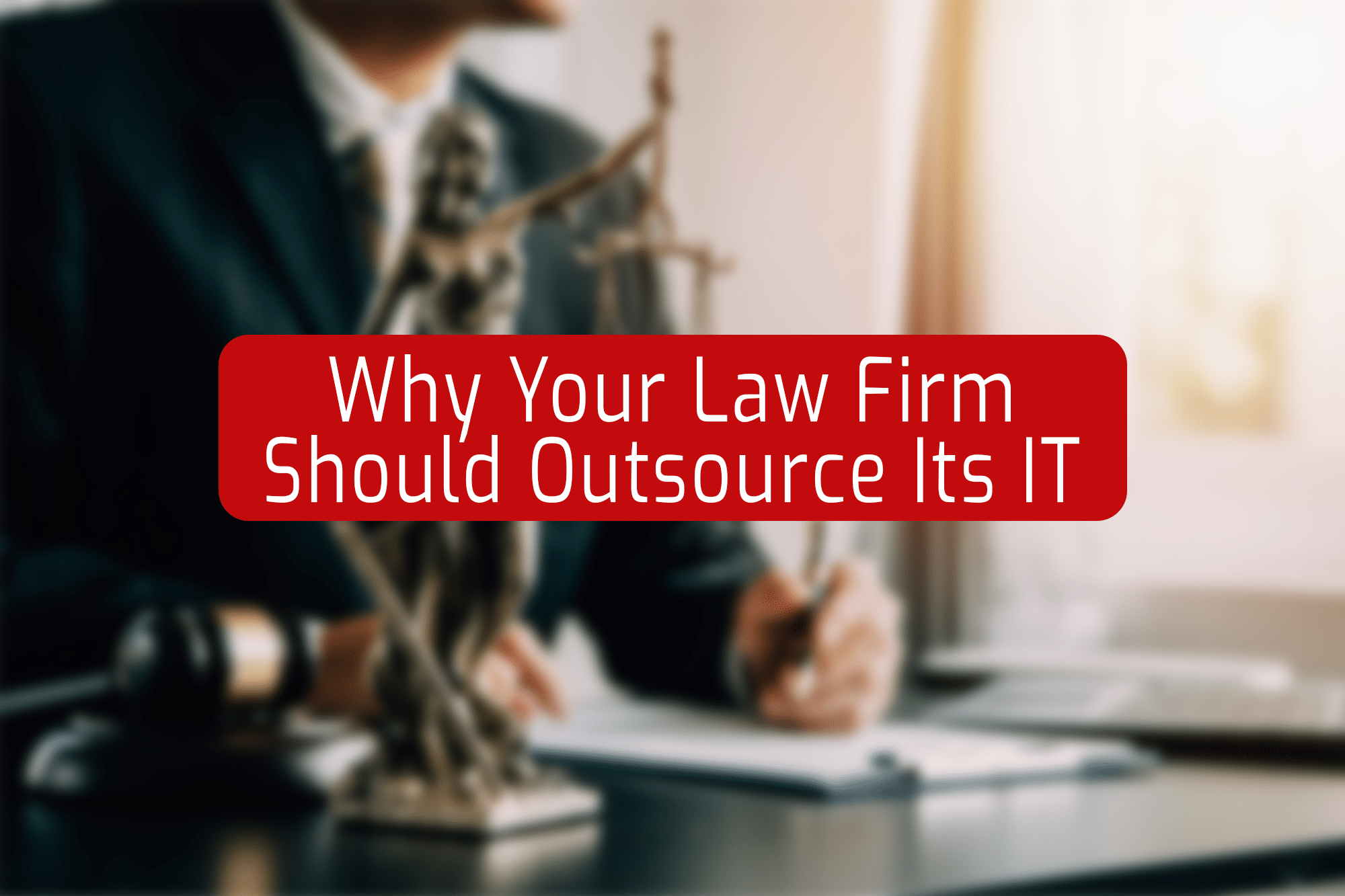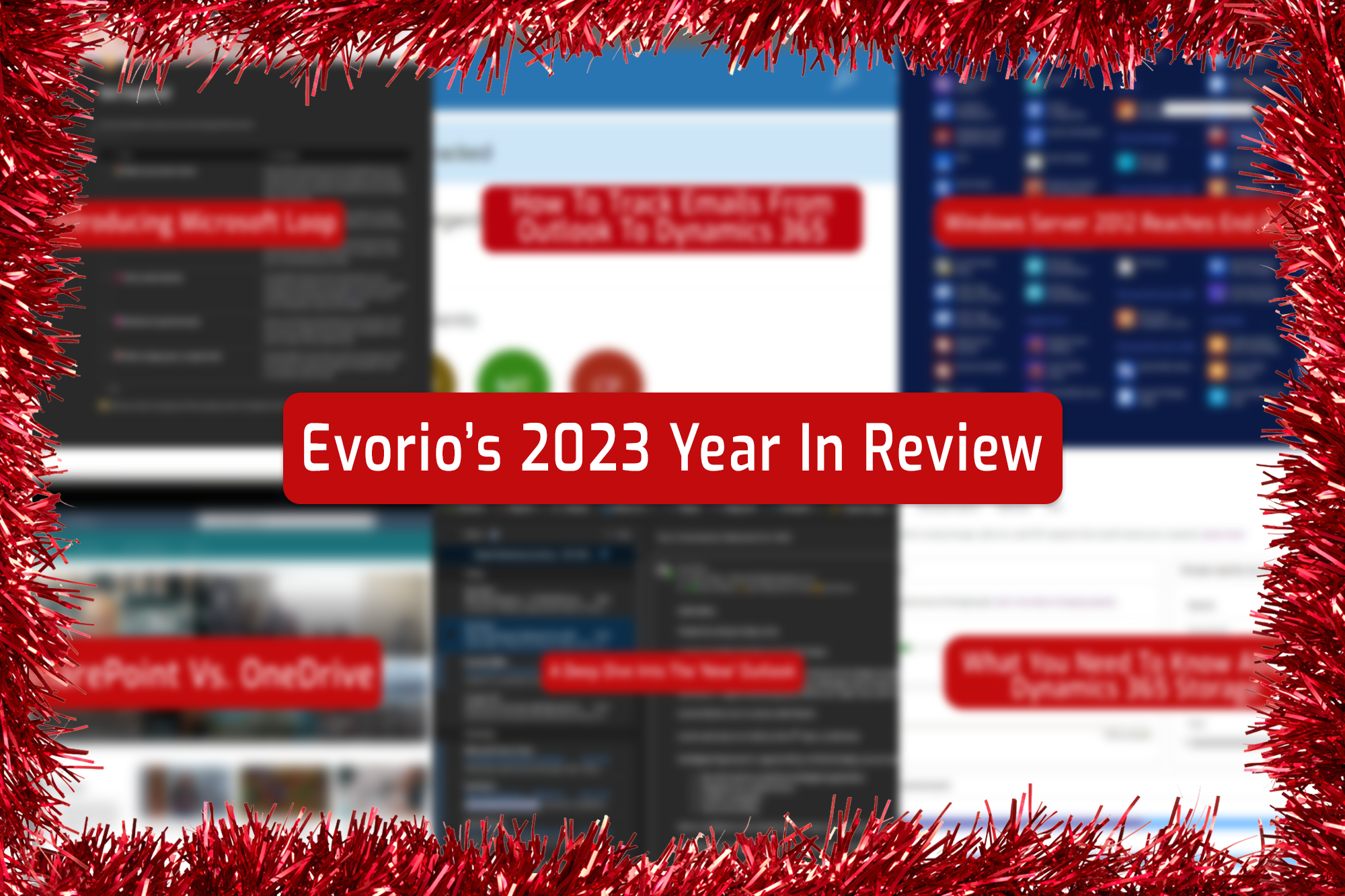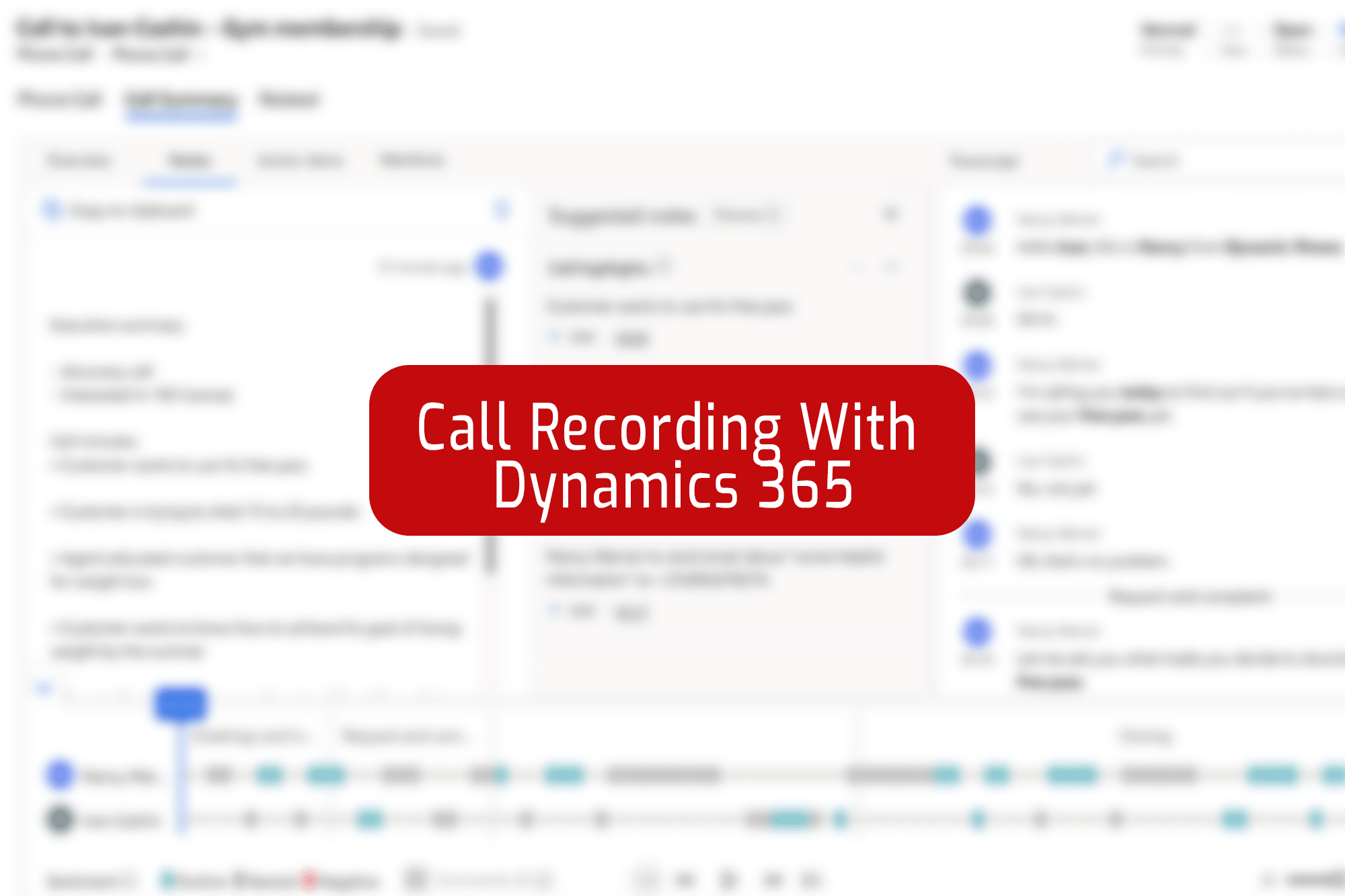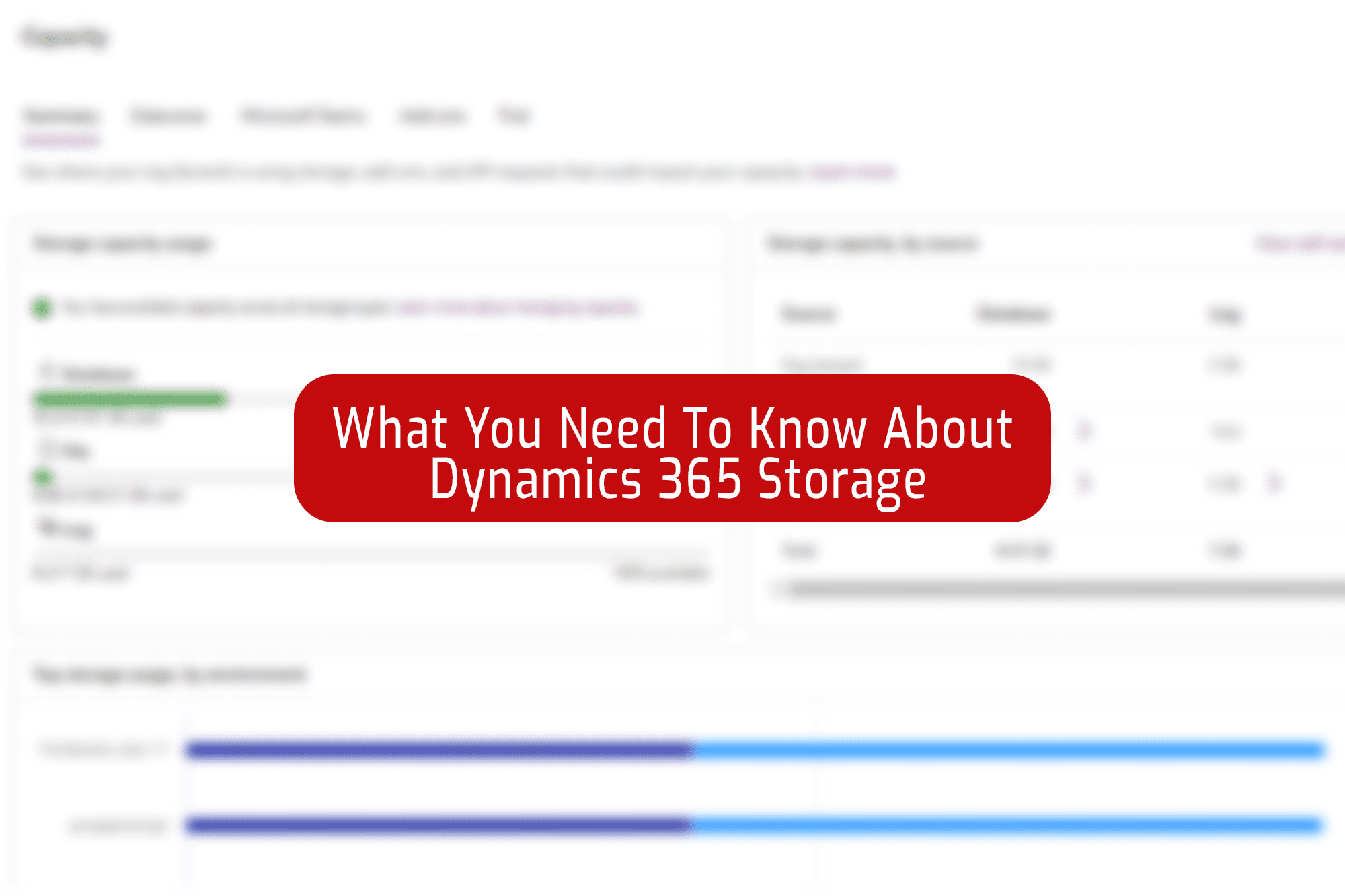A few weeks ago, we reported on the brand new public preview of the “New Outlook”, with some first impressions of the fresh coat of paint, and new features that Microsoft has added. We still don’t have an exact date for when Microsoft plans to make this new version the only available version, but after a few weeks of using the latest updates, we’ve got a deeper dive into the good, the bad, and the frustrating.
Be sure to keep in mind that this new version is still in public preview, and has been getting very frequent mini updates to fix bugs and improve performance, so some of the problems we mention may be fixed by the time you read this, or may be due to be fixed soon.
We’ve put together a short list here of the pros and cons for a quick overview, but for a more in-depth review, see below for the detailed thoughts.
| Pros | Cons |
|---|---|
Seamless integration with the rest of Microsoft 365, including the newer apps like Loop and Viva | You’re unable to rearrange or reorganise your mailboxes, including shared mailboxes. |
| Quality of life improvements like being able to pin emails, schedule sends and snooze emails you want to read later. | Saving attachments is more limited, you’re unable to save directly to SharePoint, only a local folder or personal OneDrive. |
| Quicker and easier to use the calendar, create meetings and even denote when you’ll be working from home. | Some pre-release bugs are still present, such as Outlook ignoring your theme choices to default to whatever your system theme is. |
| Better visual customisation, including being able to incorporate your company branding onto the app. | Currently, the new Outlook doesn’t have an offline mode, meaning you’re unable to even start the app unless you’re connected to the internet. |
Pros
Cons
The Good…
Most of the good stuff comes from the improved integration with the rest of the Microsoft 365 suite – including Microsoft Office apps, the brand-new Microsoft Loop and even the new Viva engage – we’ll have more details on Viva in the coming weeks. The new Outlook is also more customisable, with you being able to add your company’s own branding as a theme.
But these aren’t the only things the new Outlook brings to the table. This update comes with a host of quality-of-life improvements we’ve noticed. For example, you can now pin emails to the top of your mailbox, snooze those that you want to read later, and even schedule an email to send whenever you want. Text autocomplete and autocorrect both seem to be better and more consistent, and the new Outlook generally seems to be faster than its older counterpart.
The calendar specifically seems to have been a focus for Microsoft in this new update. Quickly creating a meeting has been made easier, with you now being able to just click on a time and it brings up the meeting options. You can customise your calendar views, including who’s calendars you want to be viewing, making it easier to find time to talk to a colleague when they’re free. You can also add in emojis in your meeting or event titles too. You can even specify in your calendar when you’re working from home, adding a layer of transparency, although this is completely optional.
Overall, the new Outlook does make a good case for switching over from the old version, but, as with any preview build, things aren’t all good.
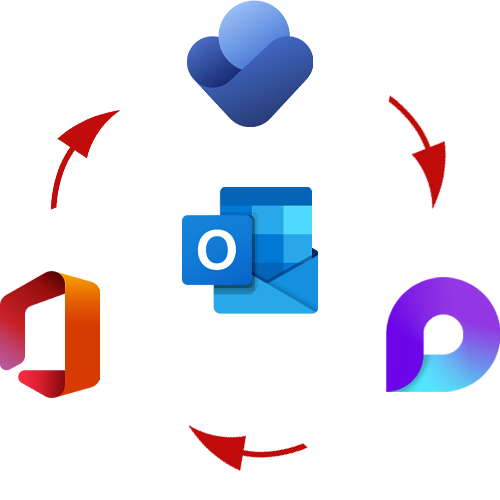
…And The Bad
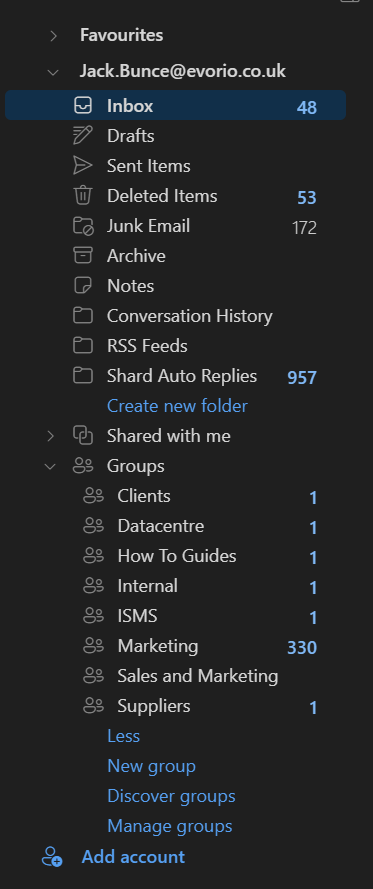
While there are a lot of quality-of-life improvements within this new version, there are also some problems ranging from annoying to downright confusing. For example, the inability to customise the order your mailboxes sit in, meaning any shared mailboxes only appear under the “Shared with me” or “Groups” folder, with no option to move them somewhere more convenient or change the order they’re listed in. This isn’t exclusive to the shared mailboxes, as you are unable to rearrange any of the folders no matter the mailbox.
You’re also more limited in where you can save attachments, you can download locally or into a personal OneDrive, but saving an attachment to SharePoint is no longer an option. In fact, in our experience, we’ve found that the new version tends to save files in odd, random locations when you try to download an attachment, although we’d expect this will get fixed in an update soon.
We’ve also found that, despite the new theme options, the new Outlook tends to just ignore your selection and default to whatever theme Windows is set to, be that light or dark. Again, this is something we expect will be fixed soon in an update.
The biggest issue we’ve found, which stops us from recommending you switch just yet, is the inability to start the new Outlook while offline. An internet connection is required even to look at past emails. This is one of the few features that Microsoft has commented on and announced to get fixed within their roadmap.
What Do We Recommend?
For now, we’d recommend you stick with the old version of Outlook. There’s lots to love about the new version, but for us, there’s just a few more kinks that need to be ironed out before we can recommend you run this new version daily. We’d recommend you wait for a few more of these mini updates. As yet, there’s still no official word from Microsoft on when this new version will be come the only version, but to stay up to date, follow Evorio on LinkedIn here!