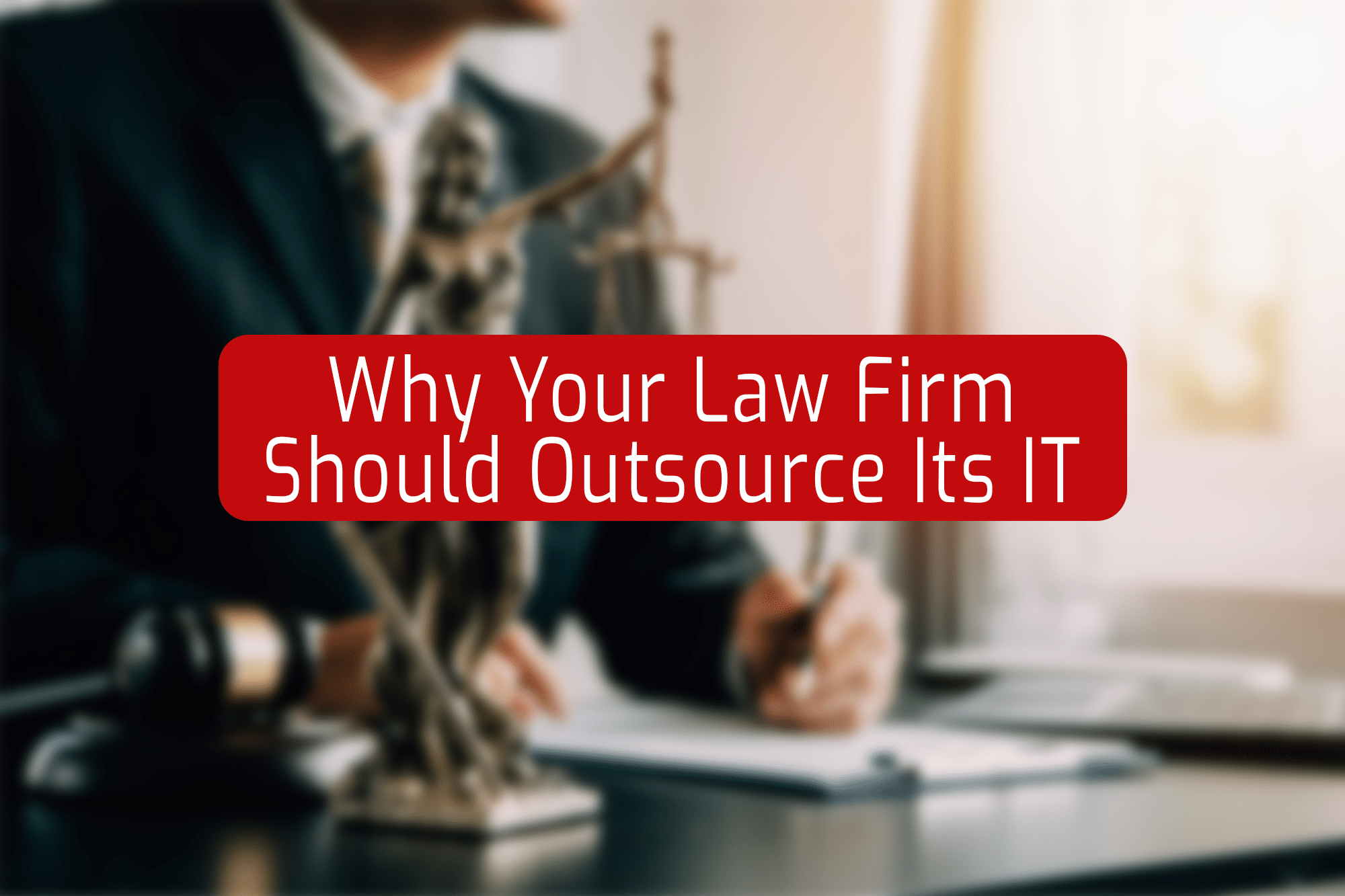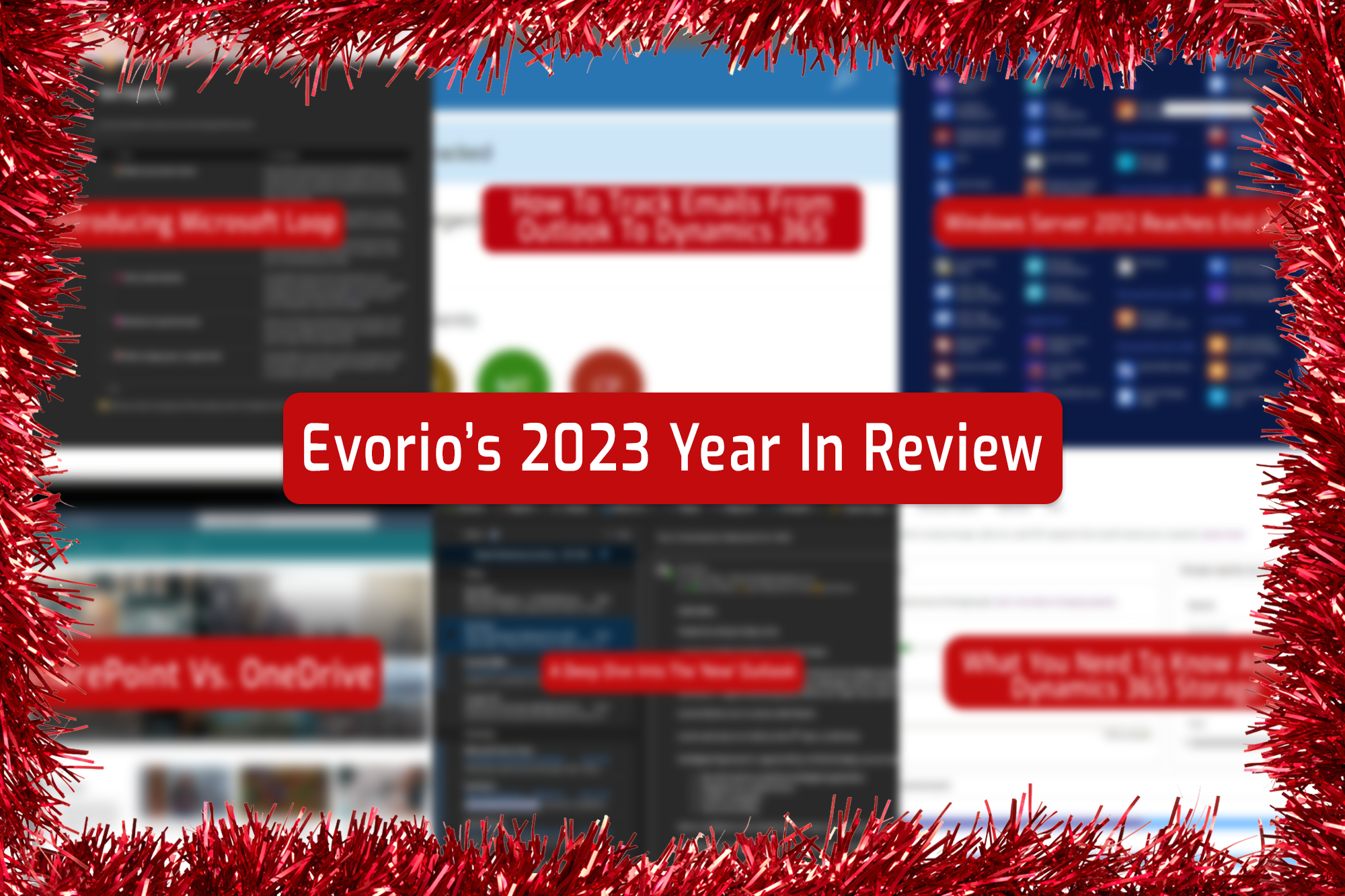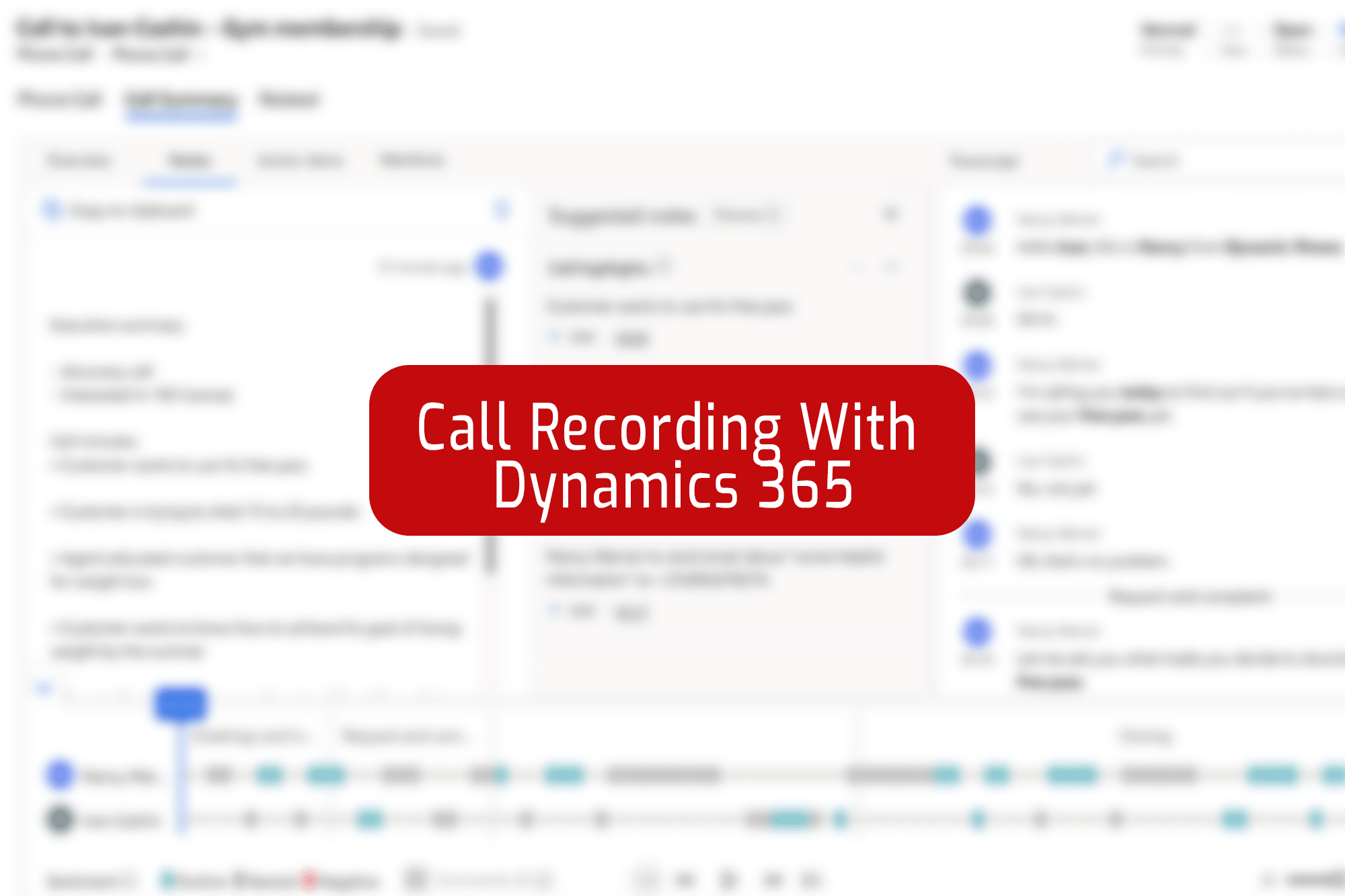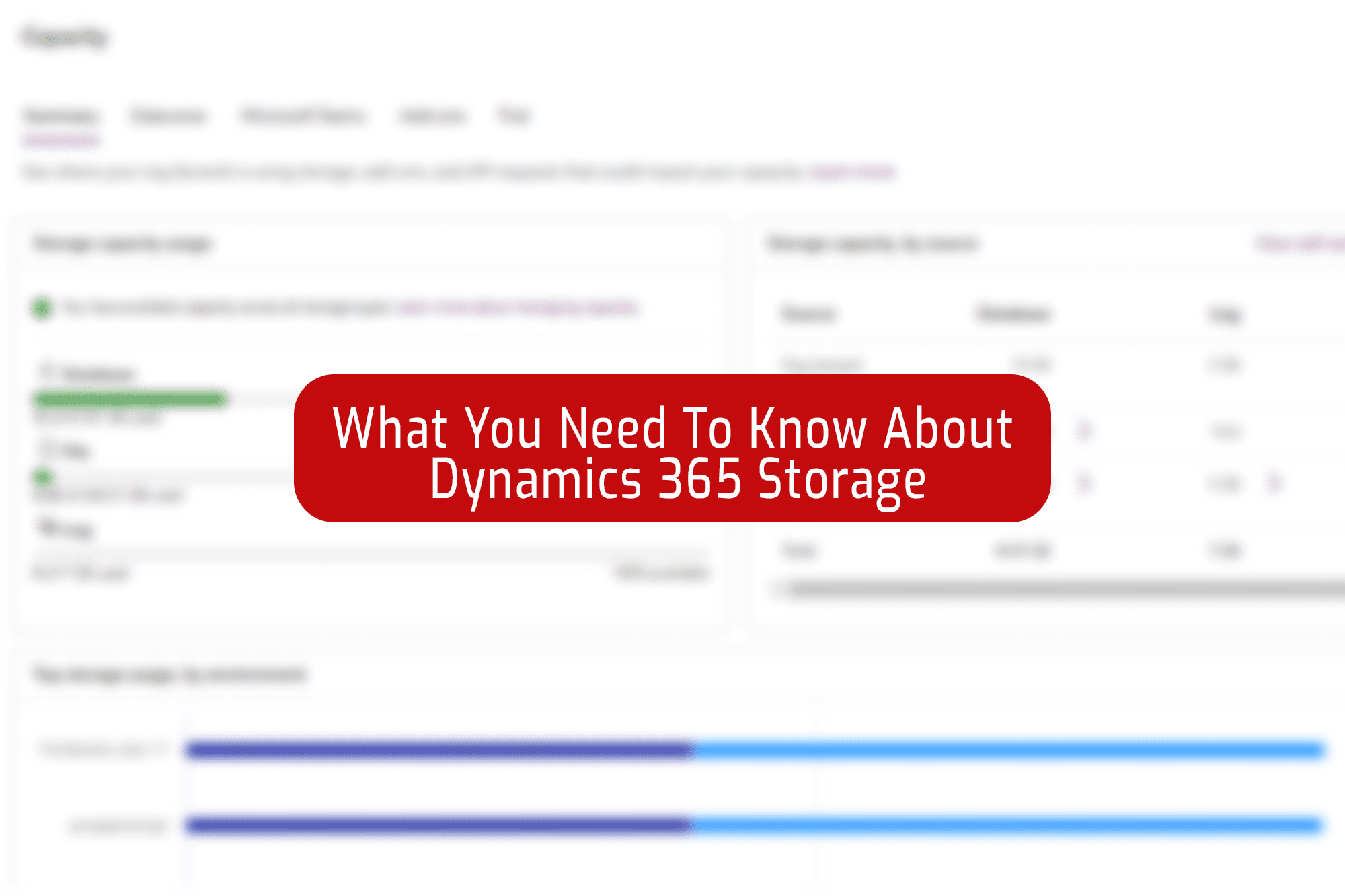What’s happened to Outlook?
The desktop version of Microsoft’s Outlook has been given a fresh coat of paint in a new update. You can still use the old version, but be aware that Microsoft will soon be making this new version mandatory and all users will be switched over. In a few months’ time, we’ll be sharing a detailed deep dive into all the new changes, both big and small. But for now, take a look at some of the immediate differences you’ll notice when you make the switch.
So…what’s new?
The first thing you’ll notice is how different it looks. Those who’ve used Outlook Online will notice this new update seems very similar to that. This new look can be adjusted, however, by clicking the settings icon at the top of the window and adjusting the theme and density to your liking.
The second thing you’ll notice are the differences in functionality, like swapping right-click for left-click when correcting a typo. The overhauled calendar also holds a few new gimmicks, like being able to use emojis on your calendar entries to inject a little fun and colour.
We’ll have a full review for you in the coming months, including our take on the new version and some helpful tips on how to get the most out of the new look and features. For now, though, it’s important to know how you can switch between the new version and the old if you’d like to get a head start on familiarising yourself.
How Do I Switch?
Microsoft has been gradually rolling out the new version to Microsoft 365 users since mid-April. To make sure you get the update as soon as it’s available to you, check you have automatic updates turned on for Outlook. Just follow these steps:
- Click ‘File’
- Office Account
- Select ‘Update Options’ (From here you can force Outlook to update if one is available)
Once the new version has reached you, you should see a toggle on the right side of the top ribbon bar (‘Try the new Outlook’). Click this toggle and after a few minutes of installing the new version, you’re done! Outlook’s newest version is ready for you to get to grips with and get used to ahead of the permanent switchover.
Once in the new version, if you want to go back to the original version that you know and love you can simply click the toggle again (it should be in roughly the same place it was before), and you’re taken right back to your comfort zone!

There’s no word from Microsoft just yet on when exactly this new update will become mandatory, but for when there is, be sure to follow us on LinkedIn here to be the first to know! Once you’ve followed us, tell us your thoughts on this new version – love it or hate it, we’d love to hear from you.