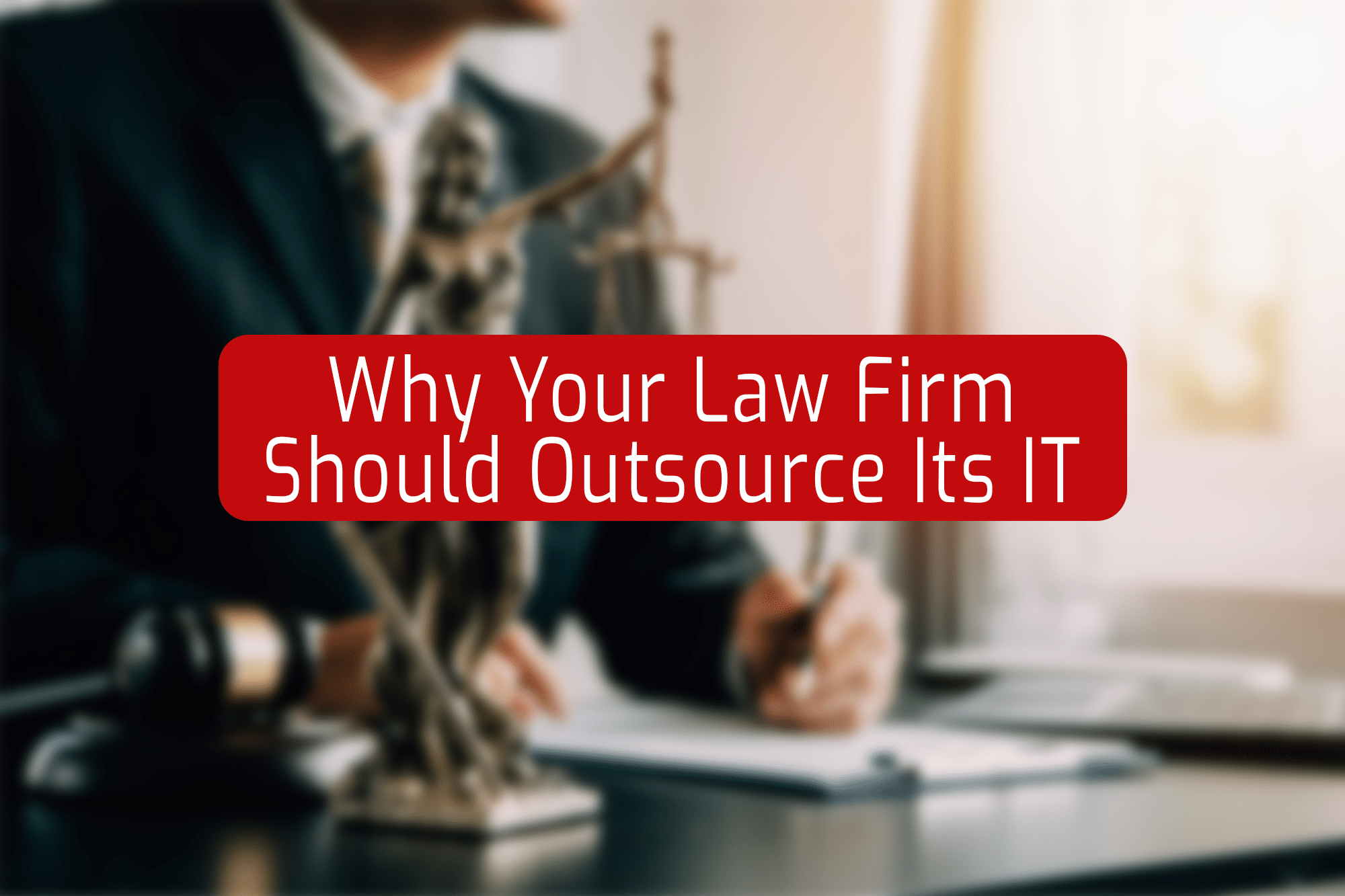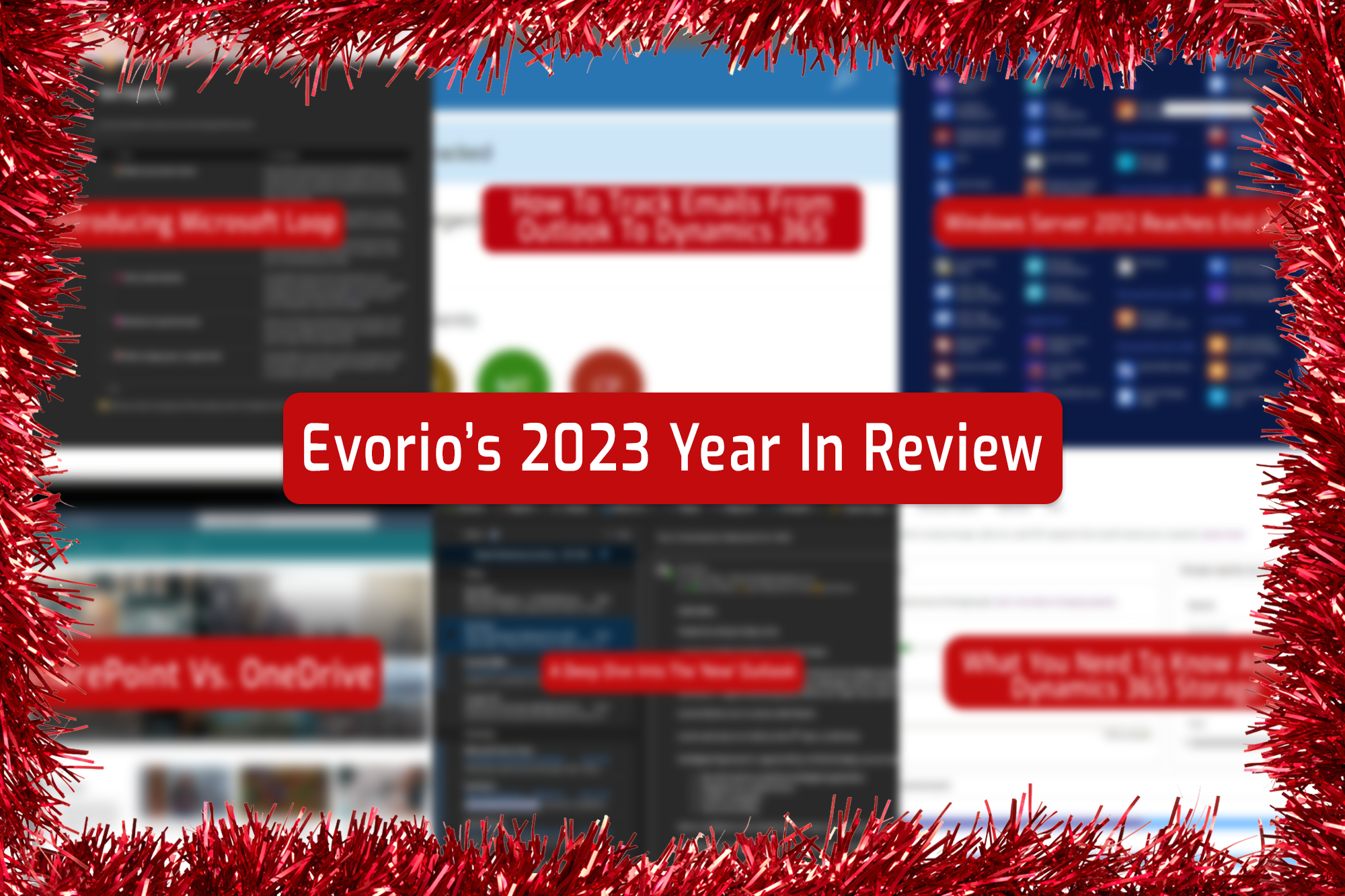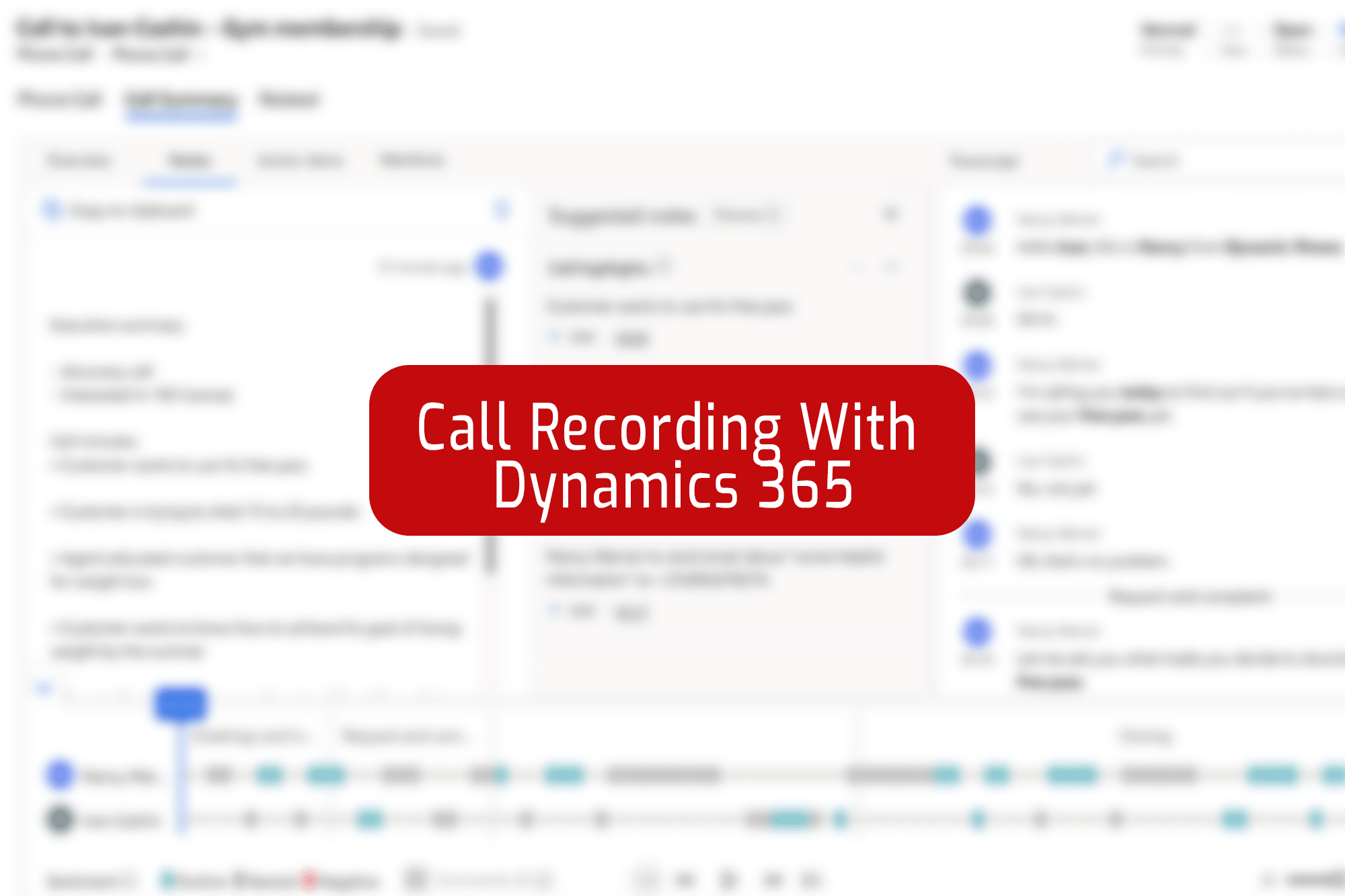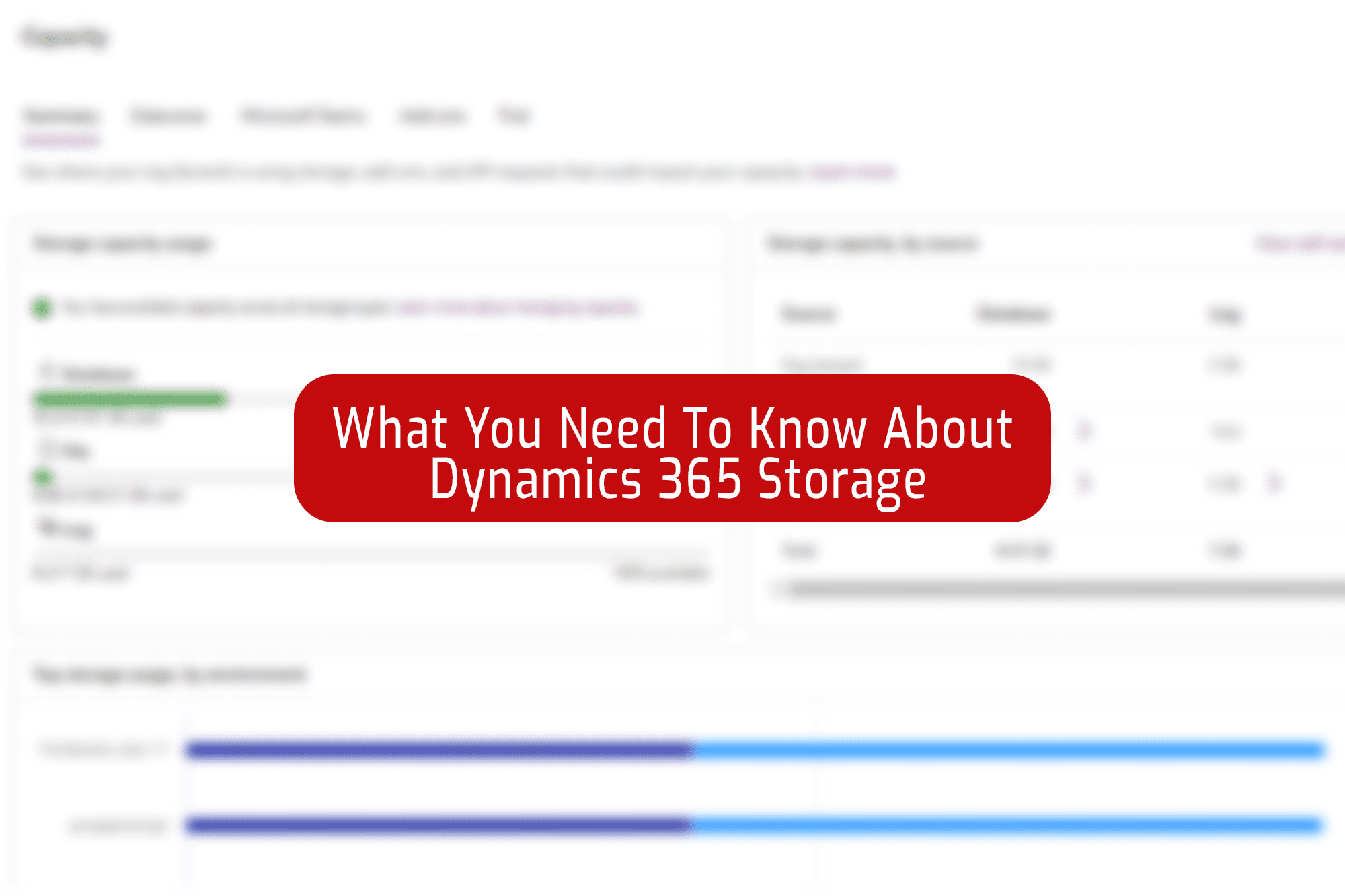Microsoft has no end of cloud storage and solutions – but which is best for you? We’ll be comparing some of the bigger and more well-known options over the next few weeks. Today fighters – SharePoint vs. OneDrive.
First Up: What Is OneDrive?
Microsoft OneDrive is a cloud storage solution which is mainly aimed at individuals, to store and share files and folders. It can still be used as a collaboration tool between smaller teams, but it’s not designed to handle larger projects and workloads between multiple members. Your best bet with OneDrive is to use it for individual storage and sharing the odd file with a colleague.
If you’ve got a Microsoft 365 subscription, no matter the tier, you’ll have at least 1 terabyte (1000 gigabytes) of OneDrive storage to use. OneDrive is also baked into the Windows File Explorer on Windows 10 and 11, meaning your files are readily available whenever you need them, and uploading files to OneDrive is as easy as dropping them in the OneDrive folder in Windows Explorer – no need to upload manually via a website.
But What About SharePoint?
Where OneDrive focuses on individual storage, SharePoint is designed to be a business collaboration and content management platform and serves as your company intranet. It operates using SharePoint sites that are tied to organisations, as opposed to individual accounts, like OneDrive. In other words, SharePoint works best when used between larger teams within a business. SharePoint also gives businesses the ability to control access to information and automate workflow processes, meaning its a great choice for large organisations.
As with OneDrive, SharePoint comes with all tiers of Microsoft 365 at no additional cost, although its recommended you get an expert to set SharePoint up for you, and handle your data migration. Contact us here for more information on how Evorio can help with this.
So What’s Best?
In most cases, we’d recommend SharePoint for your business. Here are 5 reasons why:
- Data Retention: Since SharePoint sites don’t tie data to individual user accounts like OneDrive, data is kept regardless of any changes in accounts, such as a team member leaving. With OneDrive, data is deleted after 30 days of an account being removed or deleted.
- Permissions: Using SharePoint, you have much greater control over permissions and the ability to restrict certain users from certain locations within your data structure. This is a great feature for larger organisations with complex data structures, or for those dealing with sensitive data.
- Version Control: A brilliantly useful feature that SharePoint boasts. Whenever a file is edited or modified, a version is created that tracks and lists changes and gives the ability to revert back to a previous version if needed. This is great for correcting accidental edits, or seeing how a document has evolved over time.
- File Organisation: SharePoint grants you the ability to better organise your files using metadata. Metadata provides additional information such as a modified date, modified by, original author, as well as any custom metadata columns you want to create. These different metadata views can even be used to create your own views, similar to how views operate in Dynamics 365, making SharePoint a familiar interface to those already using Dynamics CRM.
- Offline Syncing: OneDrive and SharePoint can actually work hand-in-hand – namely to allow you to sync your SharePoint files to your local computer, in exactly the same was that OneDrive does. This is extra handy for when you need to access a crucial file without an internet connection.
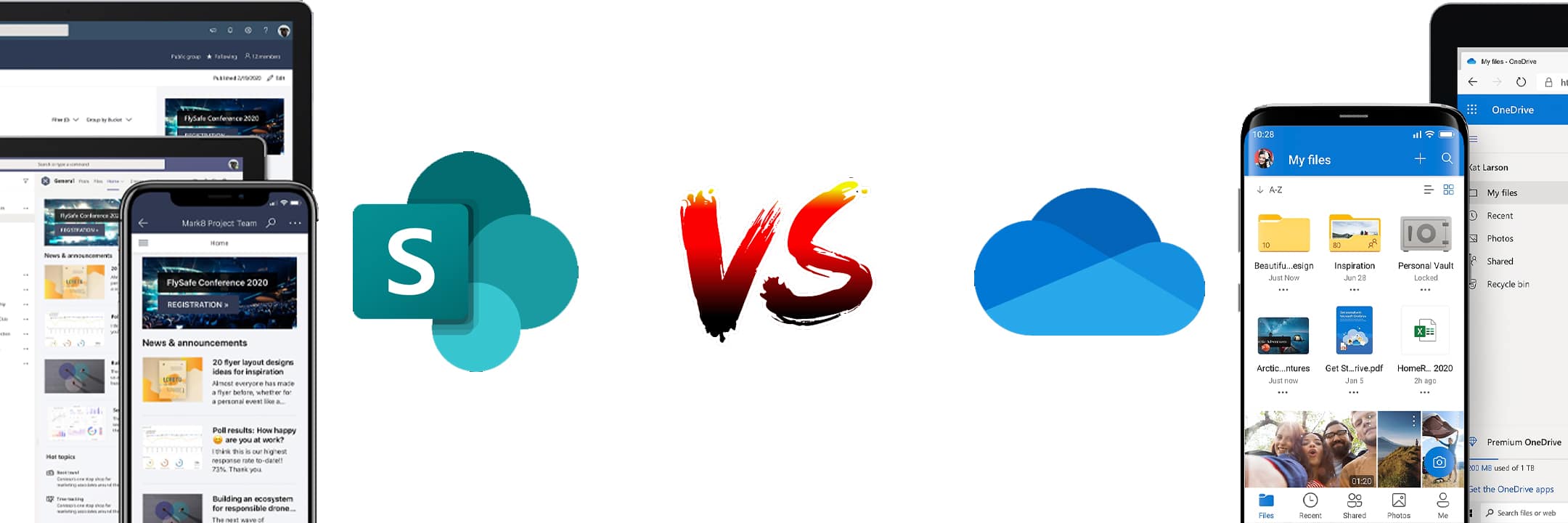
In Conclusion
While SharePoint and OneDrive have some overlap, and even share some of the same technology, both are aimed at different types of organisations with different purposes. If your business needs the ability to collaborate and share between several team members, with content and documents that belong to the company, then our verdict is that SharePoint is best for you.
If you want to store content privately for your own use, then we recommend that you store this in your own OneDrive.